●ThinkPad X200首次开机演示及总结 最令人激动的时刻到了,接下来我们将开启ThinkPad X200笔记本,下面就随编辑一起分享这个过程。 
开机显示ThinkPad字样

BIOS系统信息
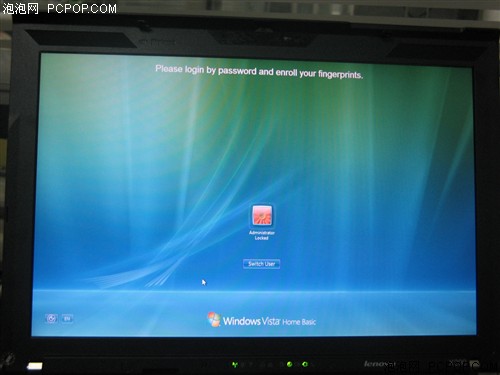
预装vista Home Basic操作系统
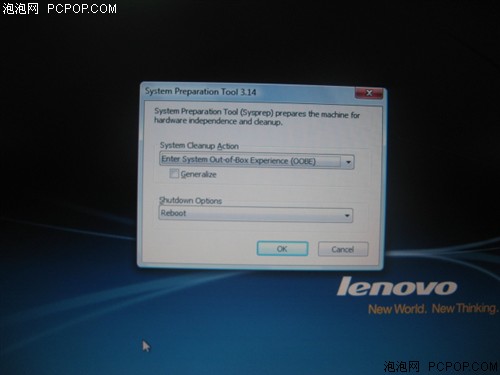
首次开机系统准备工具
经历了令人激动的开机过程后,接下来让我X200屏幕的可视角度。 
从正面看屏幕

从左侧看屏幕

从右侧看屏幕

从底下看屏幕

从上面看屏幕
通过观察后我们发现,实际显示能力要比照片样张效果优秀,整体来看X200的可视角度不错。 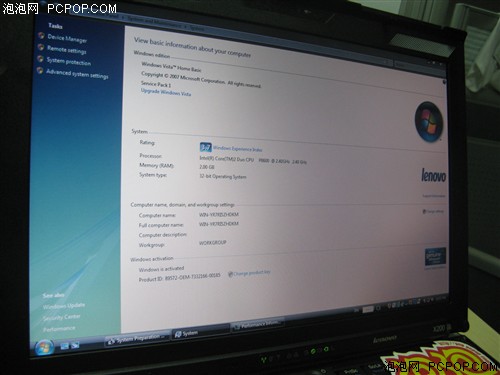
Windows vista系统信息
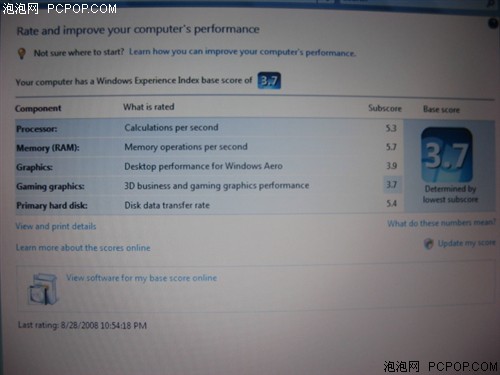
Windows vista体验索引评分
在Windows vista体验索引评分中,CPU、内存和硬盘的得分都相当优秀,这也体现了联想ThinkPad在商务笔记本性能上的不断进取。 虽然ThinkPad笔记本在一些方面进行了改动,但是我们仍能在第一时间辨别它的身份,更强的性能、更人性化的设计、更加稳定耐用的特性,能为商务用户带来较强的系统稳定性和数据保护方案。 优点:
1.搭载迅驰2代平台提供更好的整体性能;
2.轻薄的机身带来更佳的便携性;
3.细节的改变让其更有独特的魅力。 缺点:
1.没有像ThinkPad X300那样设计了内置光驱;
2.没有触控板,无外接鼠标的情况下只能使用小红帽操作。
[ 本帖最后由 domingo 于 2008-8-29 13:08 编辑 ] |